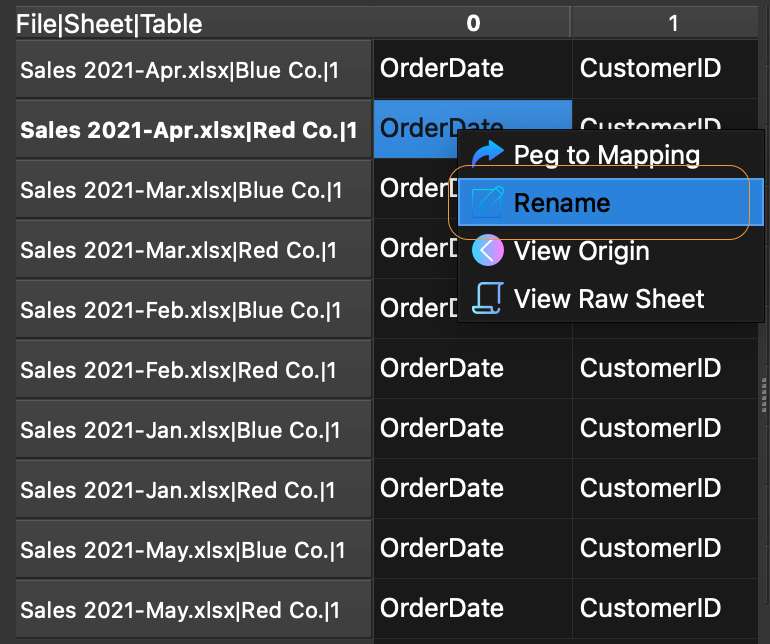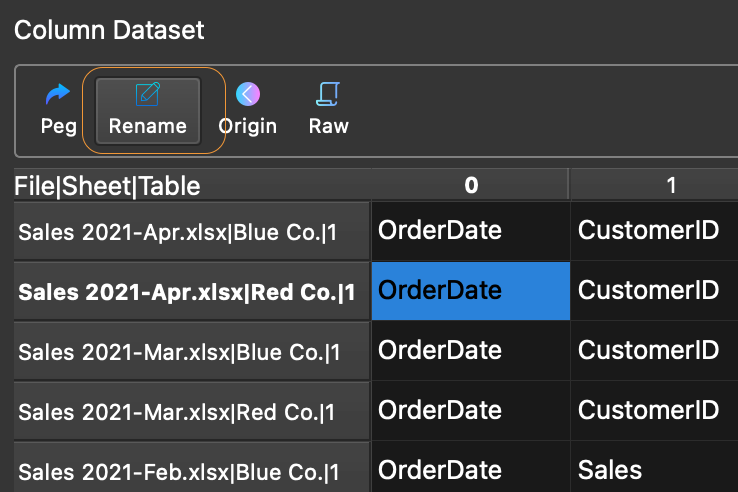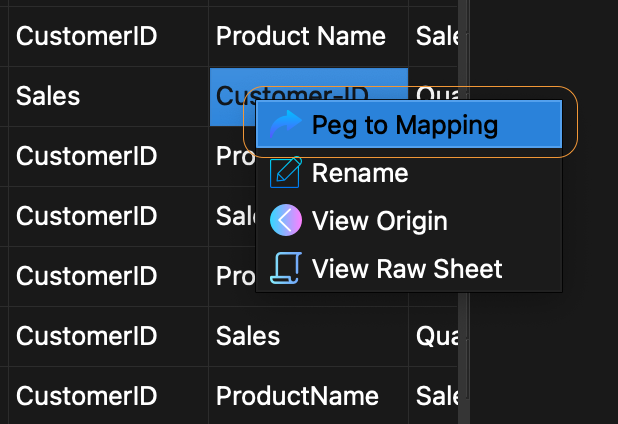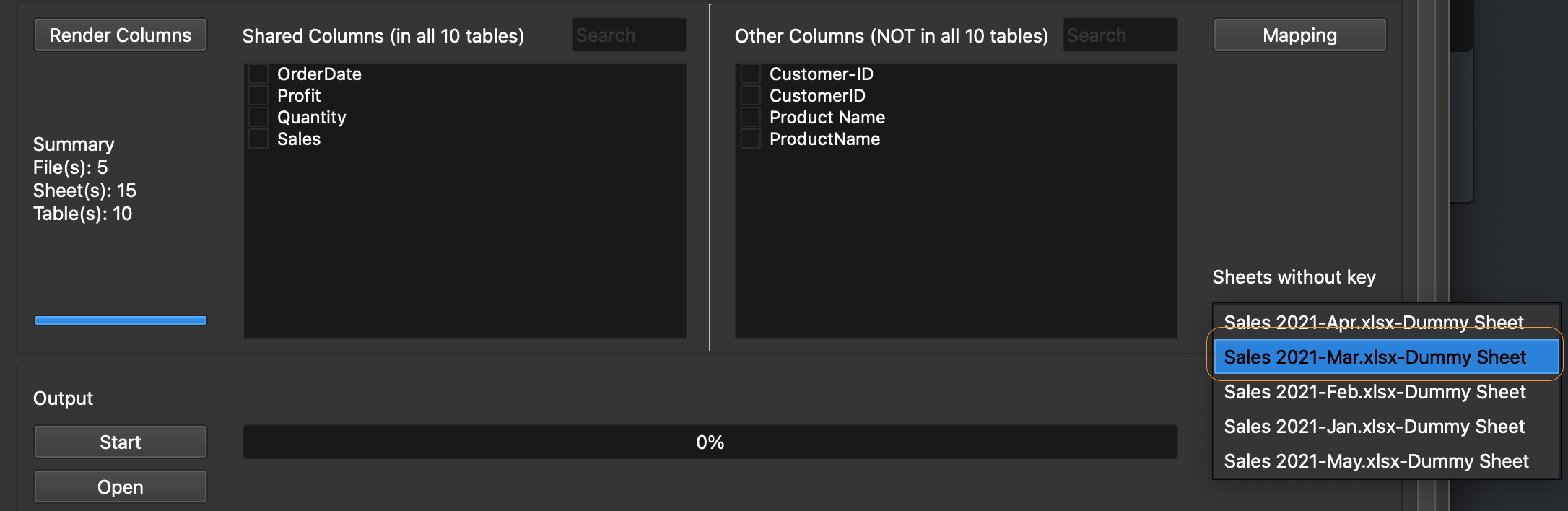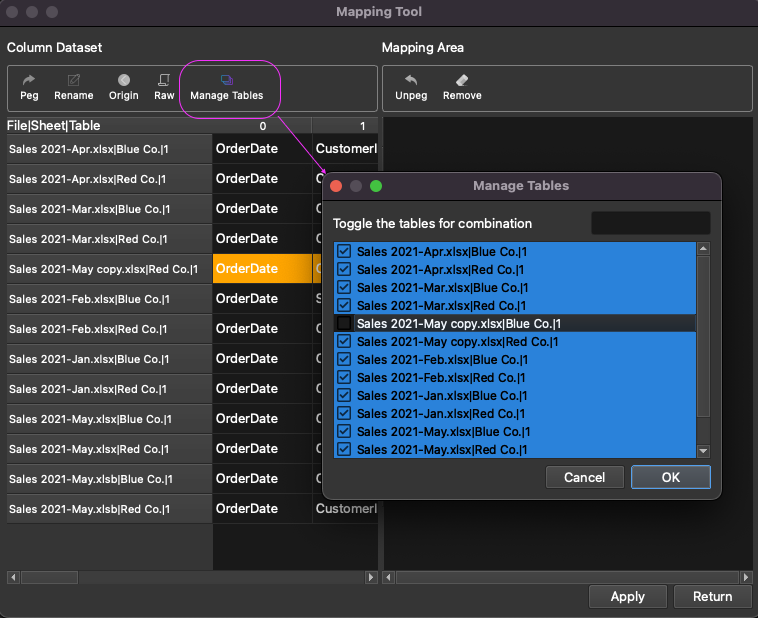What is OneTable?
Last updated: 2021-10-15OneTable (pronounced /wʌnˈteɪbl/) is a multi-platform (Win/Mac) software for combining tabular tables (Excel, CSV, etc.). Unlike other softwares like Excel Power Query, or Altryx, OneTable is designed from the ground up to be able to deal with inconsistent table header structure and supports multi-level header table structure out of the box. It also supports multiple tables in one sheet. The core feature is Header Mapping, which can help you unify all your datasets like a breeze.
Get Started

Example 1: Single-level header
Single level header table is like a table below.
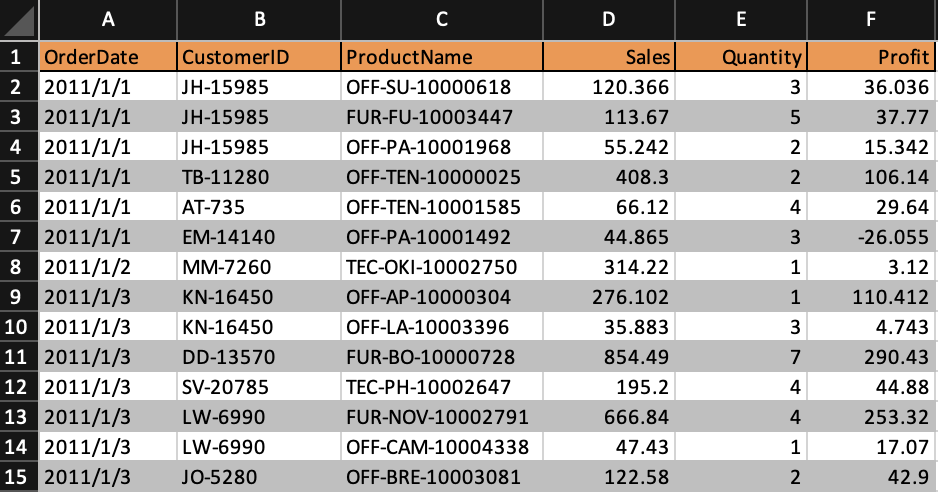
1st step: Select files and sheets
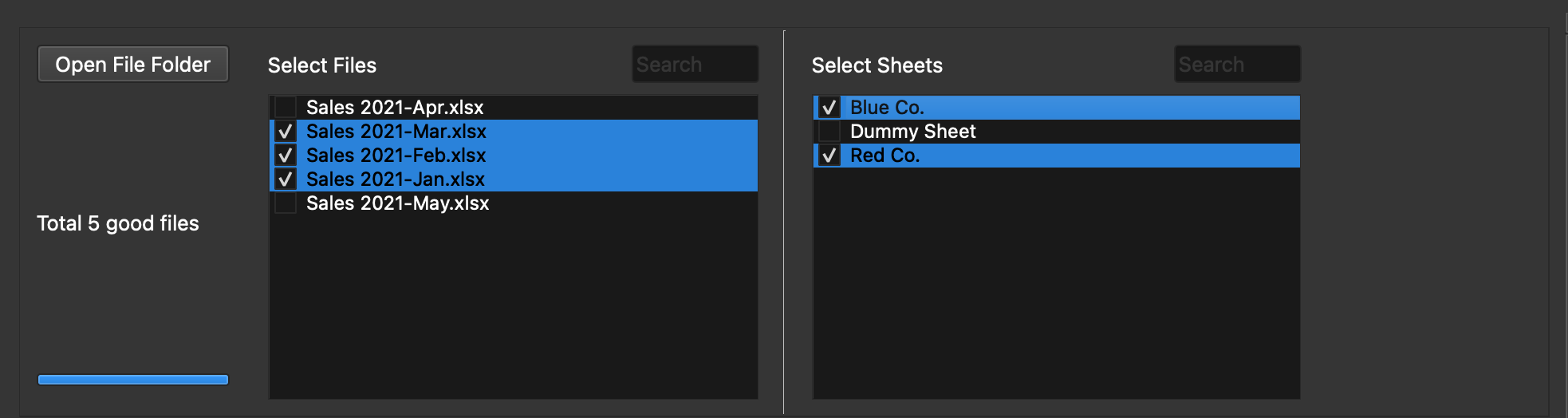
2nd step: Set up header

3rd step: Header Mapping

The above picture show the table headers are not consistently named. The third table has a column "Customer-ID", where others are called "CustomerID"
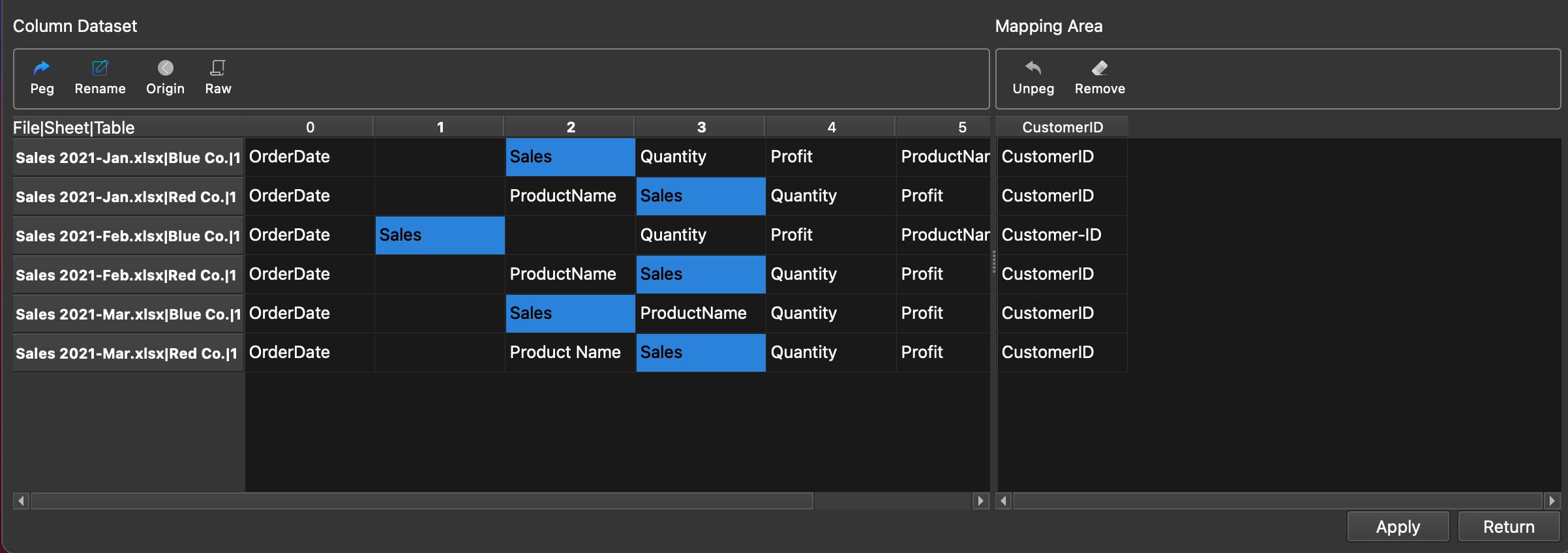
"Mapping Feature" provides users ability to unify the inconsistently named column names.
4th step: Select columns for ouput
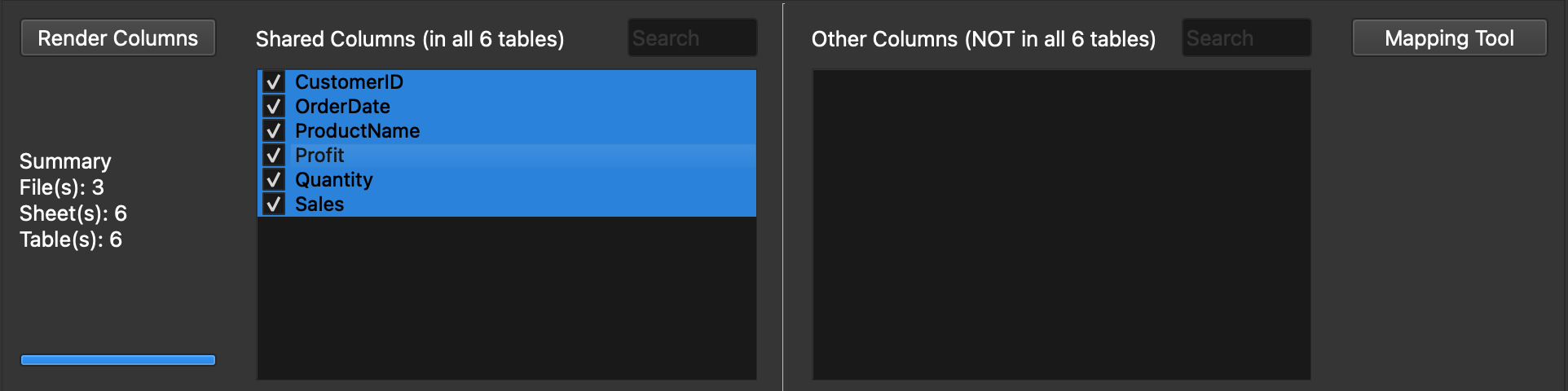
Select the columns for output
5th step: Generate output

Output file formats can be Excel (xlsx) or CSV (utf8, utf8-sig)
Example 2: Multi-level header
Multi-level header means table like below that could has more than one row as the table header.
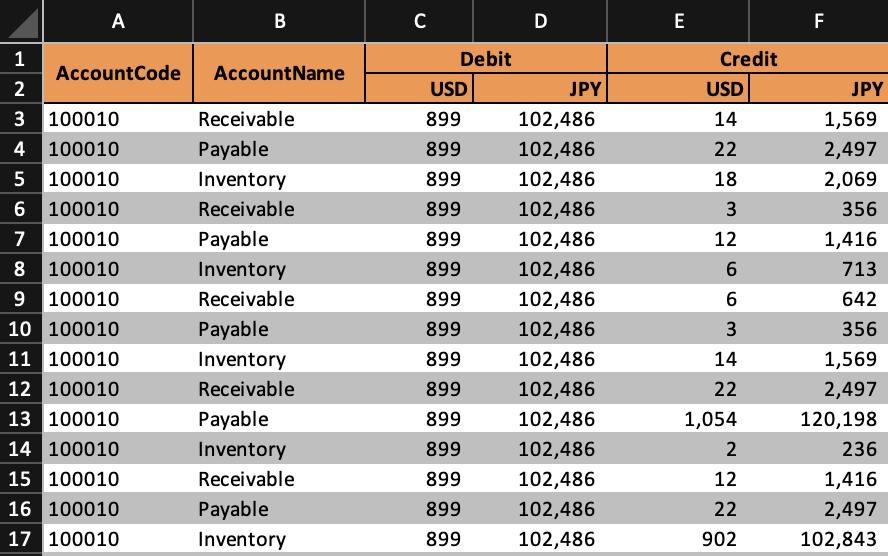
1st step: Select files and sheets
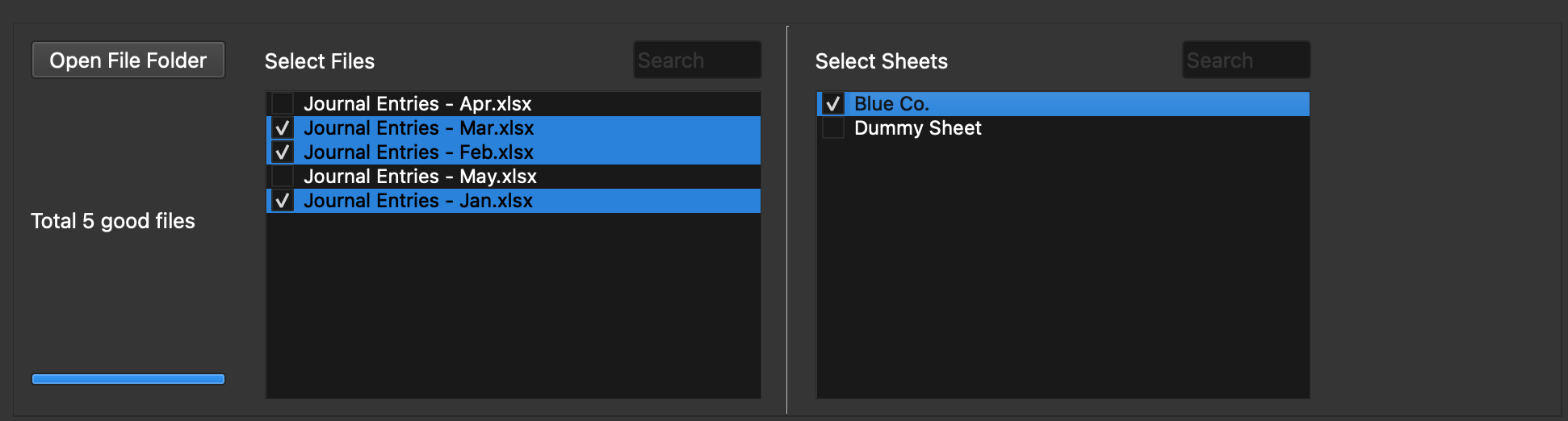
2nd step: Set up header
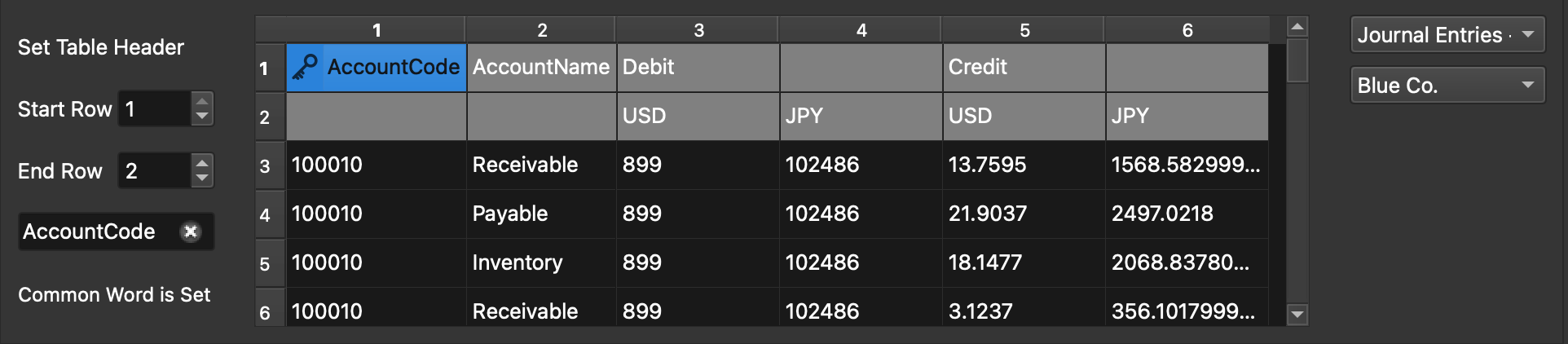
3rd step: Header Mapping
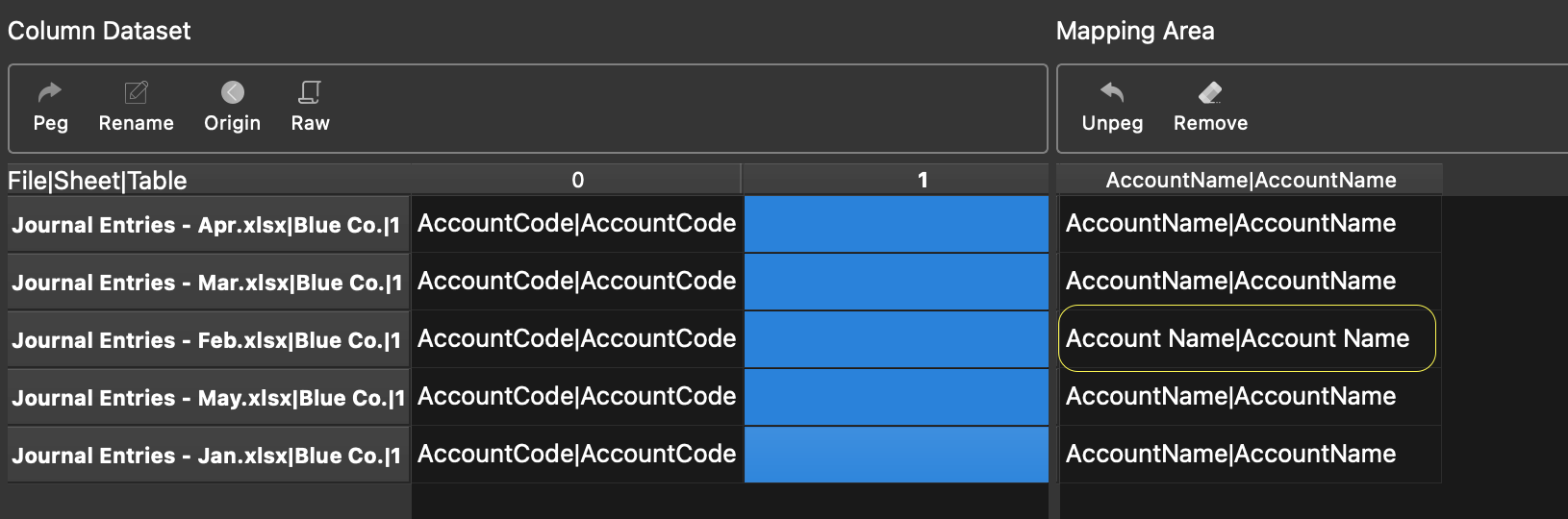
"Mapping Feature" provides users ability to unify the inconsistently named column names.
4th step: Select columns for ouput
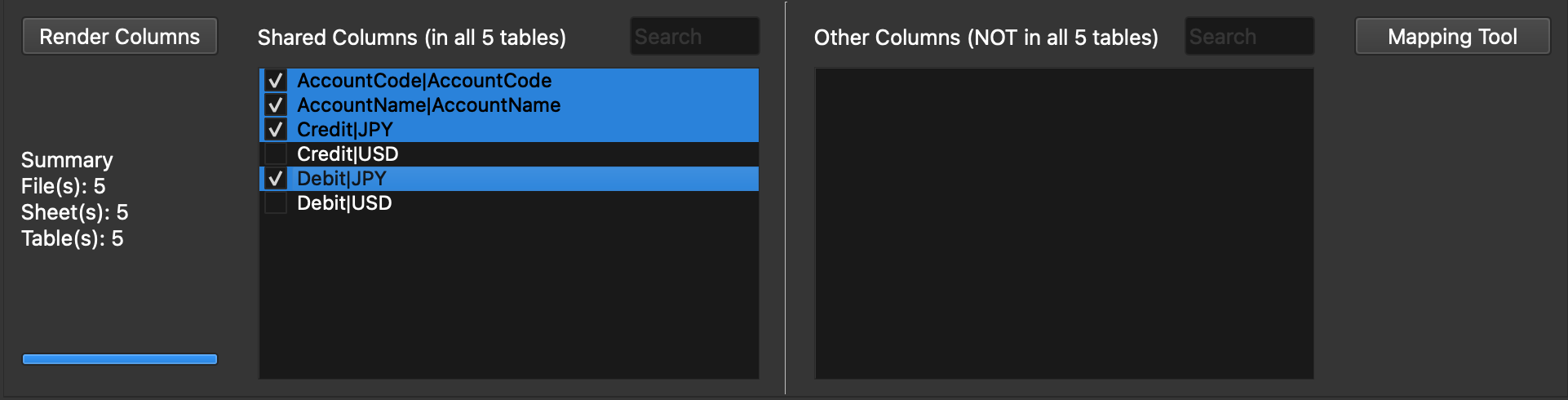
Select the columns for output
5th step: Generate output

Output file formats can be Excel (xlsx) or CSV (utf8, utf8-sig)